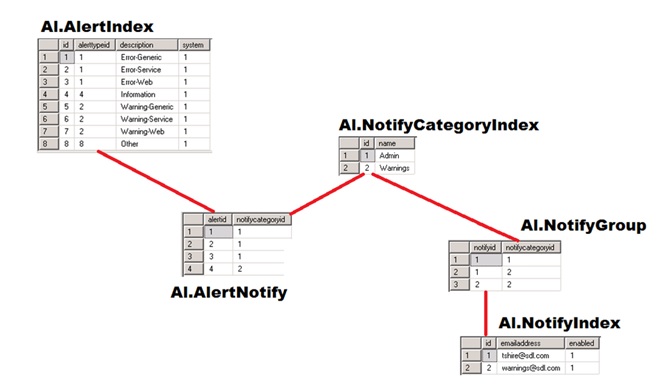Implementing Campaign Manager - System Management
Turning On Email Alerts Post DeploymentTurn on email alerts post deployment if Campaign Manager has been installed, but email alerts have not been configured as part of that deployment. Procedure
|
| Online & Instructor-Led Courses | Training Videos | Webinar Recordings | 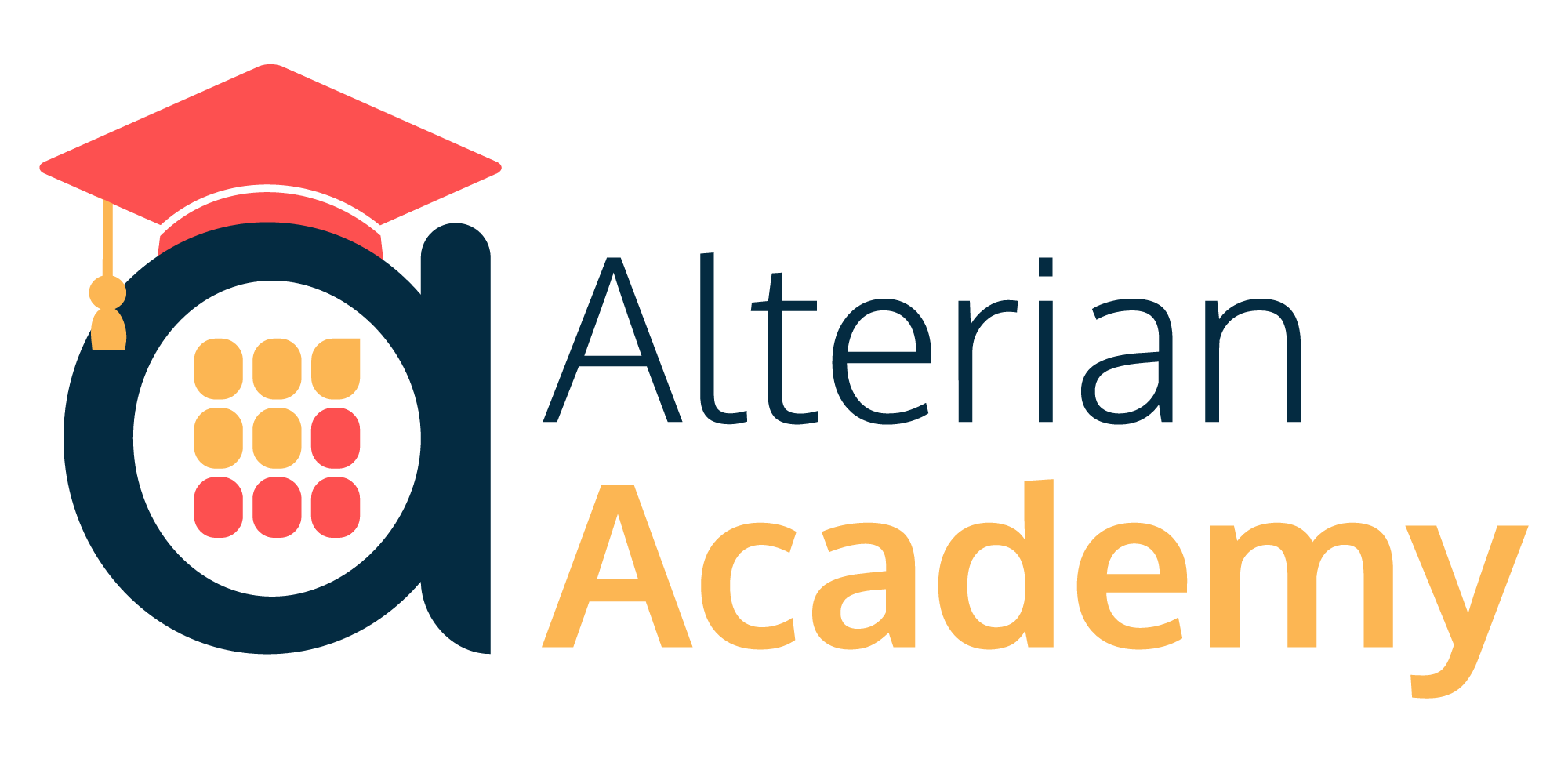
|
|
|
|
© Alterian. All Rights Reserved. | Privacy Policy | Legal Notice |   
|