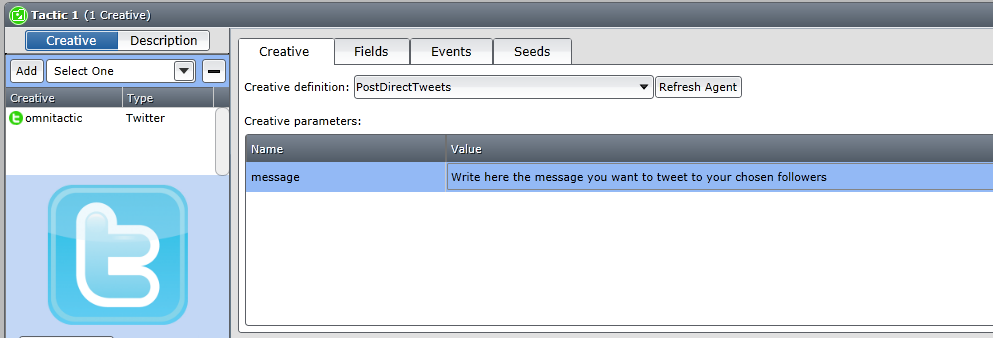Implementing Campaign Manager - External Integrations
Designing The CampaignLog in to Campaign Manager and create a Twitter Omni tactic. Procedure
ResultsSelect the Direct messages option in Twitter to view Tweets posted via Campaign Manager. Select a user from the list to display the messages sent to that user. |
| Online & Instructor-Led Courses | Training Videos | Webinar Recordings | 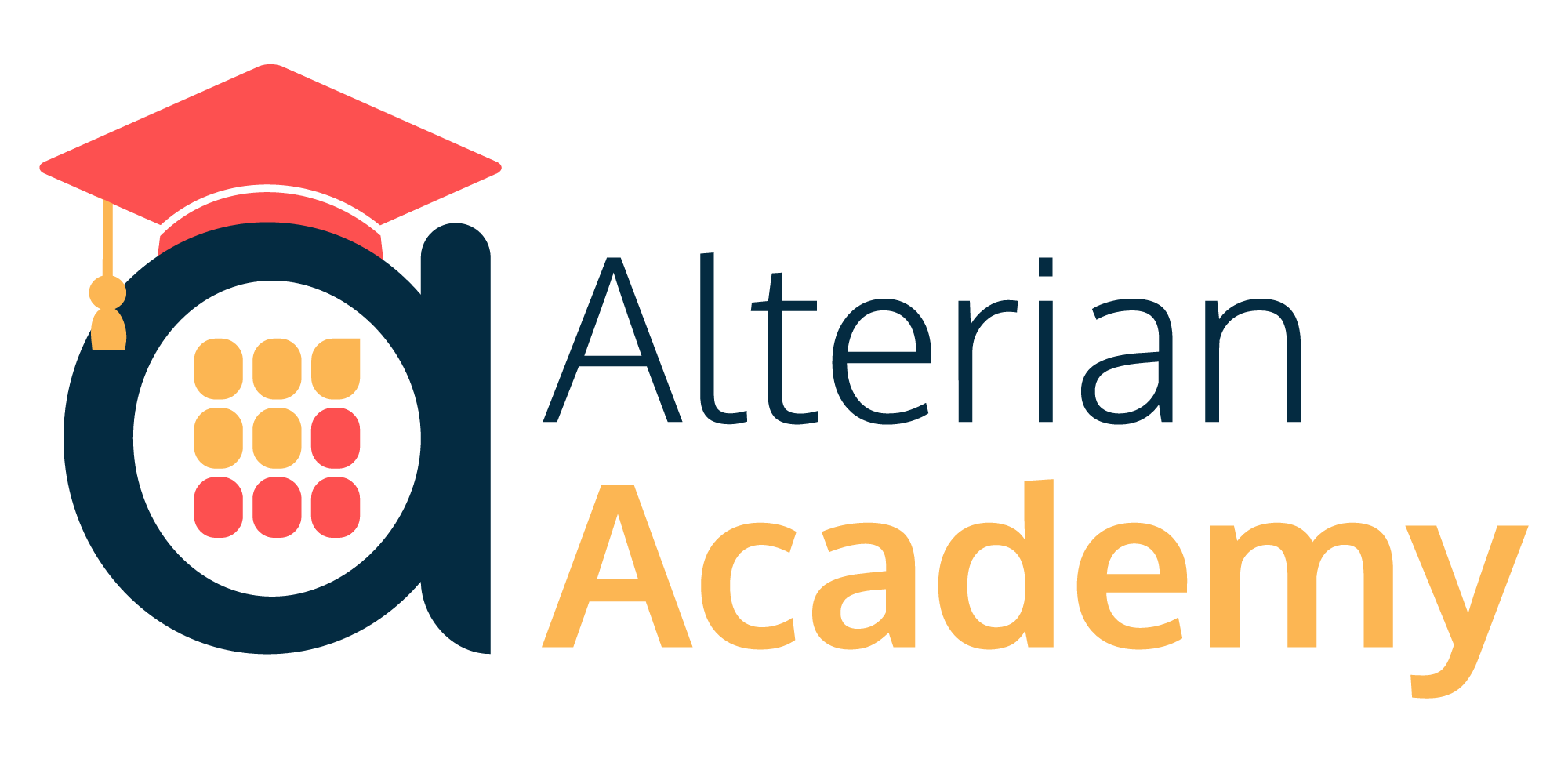
|
|
|
|
© Alterian. All Rights Reserved. | Privacy Policy | Legal Notice |   
|