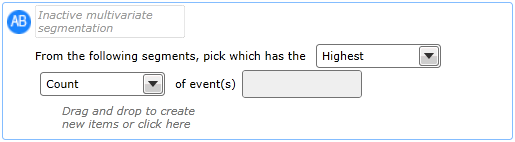
This tool allows us to use multivariate segmentation to perform actions based on Events i.e. it allows us to test how different groups of recipients differ in their responsiveness to tactics, and amend future contact as a result. For example, you may find that males aged 18-24 are very responsive when contacted via a Social Media campaign, but not at all responsive to traditional mailings. This knowledge will influence future contact with this group.
This tool can also be used to test particular email creatives on control groups, before deciding which creative to use for the bulk of the mailing. In this case you would create two random samples of recipients from your main audience and mail each a different creative. Using the AB Testing tool you could measure the response rate after a fixed period of time, and use the creative that had the highest response when contacting the remainder of the audience segment. Please note that the target audience will be your main audience minus those included in the test segments, therefore it is important to remember to only use part of your audience within the test segment, otherwise there will be no-one left to receive the winning creative. See below for a usage example that demonstrates one way of doing this.
Using the AB Testing tool
Drag the tool into the required campaign track.
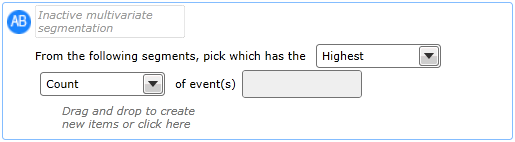
Select whether you want to test for theHighestorLowestincidence of an event.
Click into the Events field to select the actual events which you want to work with.
Drag segments into the area below. This could be a database column, or a segment created by a sampling tool like Random Sample.
As soon as you drop a segment, the node will expand with a node for each discreet column value and a "When matches" branch tree where you can apply actions to take when that segment qualifies as the Highest or Lowest in the node.
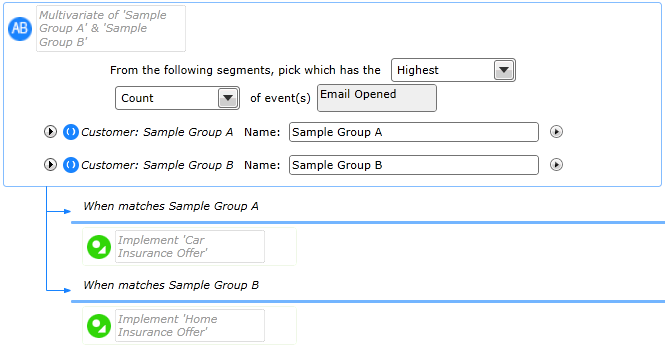
You have a brief to deploy an email to 10,000 recipients from your customer database. Your creative team has come up with two possible subject lines, and you want to use multivariate testing to try each one on a control group to see which results in the most opens. You will then use the winning subject line for the bulk of your mailing.
Tactics Tab
Configure a Send a Message tactic as required. The Email Subject line will be a campaign variable (in this example it is called ABTest_1)
Audience Tab
Configure your Audience as required
Variables Tab
Create the variable that will provide the Subject Line text:
Propagation Level: CampaignRecipient
Name: ABTest_1
Type: Text
Define As: Detail
Default Value: Select literal values and enter the Subject Line options e.g. 'SubjectLine1', 'SubjectLine2' and 'Deployment'.
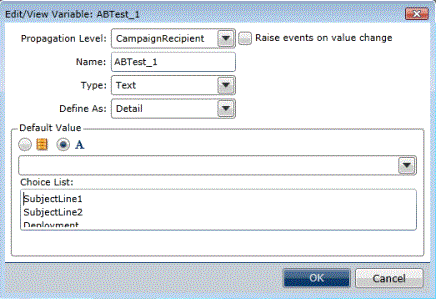
Tracks Tab
We will use three tracks in the example:
Start track will contain the initial split into three groups and the deployment to the two control groups
Main Deployment track will contain the multivariate test on the control groups and the subsequent deployment to the main audience using the most successful subject line.
Done track is where recipients will be sent once they have been processed.
Add a split tool to split the audience into three proportional groups:
SubTest1, Proportional checked, Value 10
SubTest2, Proportional checked, Value 10
Deploy, Proportional checked, Value 80
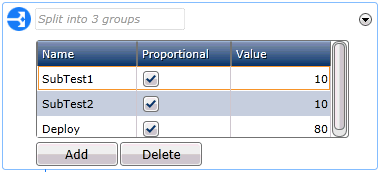
In SubTest1 branch..
Set ABTest_1 variable to 'SubjectLine1'
Implement Tactic 1
In SubTest2 branch..
Set ABTest_1 to 'SubjectLine2'
Implement Tactic 1
In the Deploy branch..
Do nothing
The final step in this track is to add a Go to Track to send the remainder of recipients to the MainDeployment track.
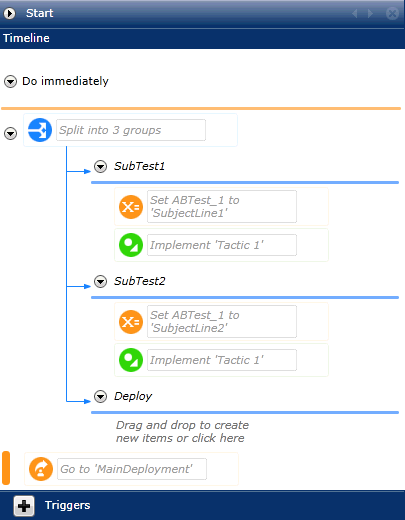
Remove the default Do Immediately time item and add an After a Period node.
Set this to 'After 2 days' which would be a suitable lapse to test the open rates of the two control groups.
Drag an AB Testing tool into the After a Period node.
Click into the grey event selection area and select the 'Email Opened' event.
Drag in the Campaign Variable tool or select it from the 'Create New...' drop-down. Enter the variable SubjectLine1 resolved to the Customer table.
Drag in another Campaign Variable tool and enter the variable Subjectline2 also resolved to Customer.
You should now have two 'When' branches below for the two Subject Line variables..
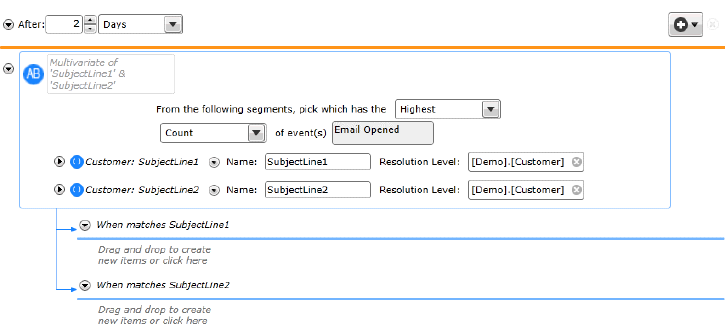
The next step is to set variables and implement the tactic for each branch
In SubjectLine1 branch:
Add a Set Variable tool and set ABTest_1 to SubjectLine1
Implement Tactic 1
In SubjectLine2 branch:
Add a Set Variable tool and set ABTest_1 to SubjectLine2
Implement Tactic 1
The final step is to send all recipients to the Done track by adding a Go to Track at the end of the MainDeployment track. The Tracks tab should now look like this:
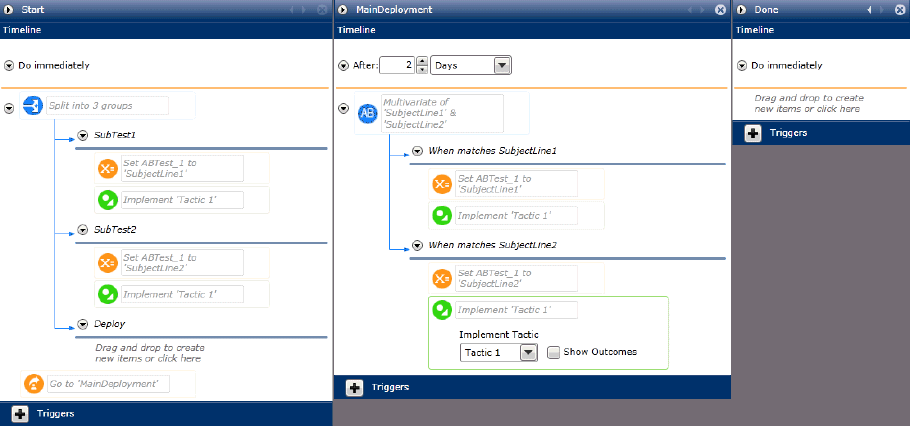
There is no need to add anything to this track.